
Océano's global search box is very useful to find general information from a great variety of information resources. Besides, it allows us to search in all Library's bibliographical resources at the same time, whether it be printed books or journals or electronic resources.
Nevertheless, we must keep in mind that Océano retrieves results from a great number of resources at the same time, so searches usually retrieve lots of results. Therefore, this type of search is recommended only at early stages of research or when searching for general information.
Searching in Océano is easy. We must just type one or more words we are looking for, optionally select the search area (“Everything” or any of the different type of resources) and click the Search icon.

It allows us to select the field we want to search in and build complex queries by means of Boolean operators, an essential searching tool to effectively interrogate the catalog by stablishing relationships between keywords, in order to obtain the closest results to our information needs, either by expanding our sprectrum (for instance: irish OR celtic), or by reducing it (irish AND celtic; irish NOT celtic). Océano allows us to define our search by:
As in any simple search, advanced searches allow us to carry out a global search (Everything) or a limited search related to a certain type of resource (Catalog/ Articles and more/ Loyola Repository).
We can also define our preferences by searching for “Any field” or more specific ones, to which we can apply a double filter by selecting the way they manifest in the document (contains / is (exact) / starts with ).
Finally, in order to provide the maximum accuracy, it will be possible to add as many lines as we want (+ Add a new line) by using Boolean operators (AND, OR, NOT). Be aware of the possibility of adding more filters at the right hand, related to the type of document, language and publication date.

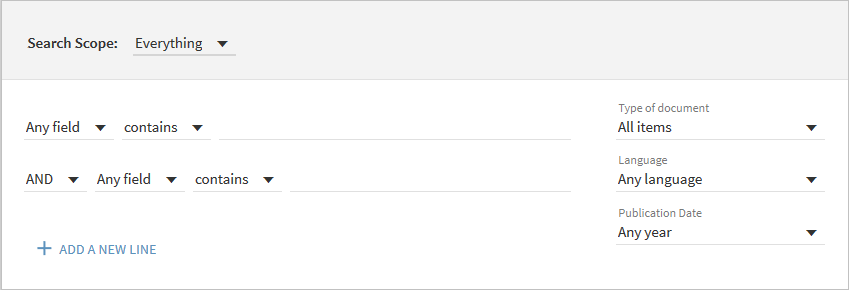
Both from the Simple and Advanced search we may use a series of tools to improve our search results:
Searching for a phrase
To search for an exact phrase, we must type it between quotation marks. We can combine both words and phrases in our search.
NOTE: If we do not enclose the phrase within quotation marks, the system will find items that contain the individual words in the phrase, regardless of whether these words are located next to each other in the specified order.
For example, to search for global warming as an exact phrase, we must type “global warming” in the search box:

Searching for any specified words or phrases
We can search for items that contain at least one of the words or phrases we type in the Search box. To do so, we must type OR between the words or phrases.
NOTE: If we search for words or phrases without specifying OR or NOT, Océano assumes that we are searching for all the specified words or phrases.
For example, to search for items with the word Irish or the word Celtic, we must type the following in the search box:

NOTE: To use Boolean operators (AND, OR, NOT) within search phrases, we must enter them in uppercase. Otherwise, Océano will consider them as part of the query.
Excluding words or phrases
We can exclude items that contain specific words or phrases. To do so, we must type NOT and then type the word or phrase to be excluded.
NOTE: If we search for words or phrases without specifying OR or NOT, Océano assumes that we are searching for all the specified words or phrases.
For example, to search for items with the word Celtic and exclude any of these items with the word Irish, type the following in the search box:

Searching using wildcard characters
We can include the following wildcard characters in our searches:
? — we may enter a question mark as a substitute for a missing character in the searched term. For example, we may type wom?n to search for records that contain the word woman or women.
* — we may enter an asterisk at the end of a word to find results that contain that term and all the terms starting with that word. For example, we may type cultur* to search for records that contain words such as culture, cultural, or culturally.
NOTE: The system ignores wildcard characters placed at the beginning of search terms. For example, the system treats the search terms ?aying and *aying as if we had searched for aying.
Grouping terms within a query
We can use parentheses to group terms within a query. For example, to search for Shakespeare and either tragedy or sonnet, we may type the following in the search box:
